[SOLVED] Solutions for The ‘Error Code -43’ Issue on Mac
Tips & Tricks • August 11, 2020
Summary: This article will get you familiar with some of the easy ways to solve the ‘Error Code 43‘ or ‘The operation can’t be completed because one or more required items can’t be found‘ issue with Bitwar Data Recovery Software for Mac.
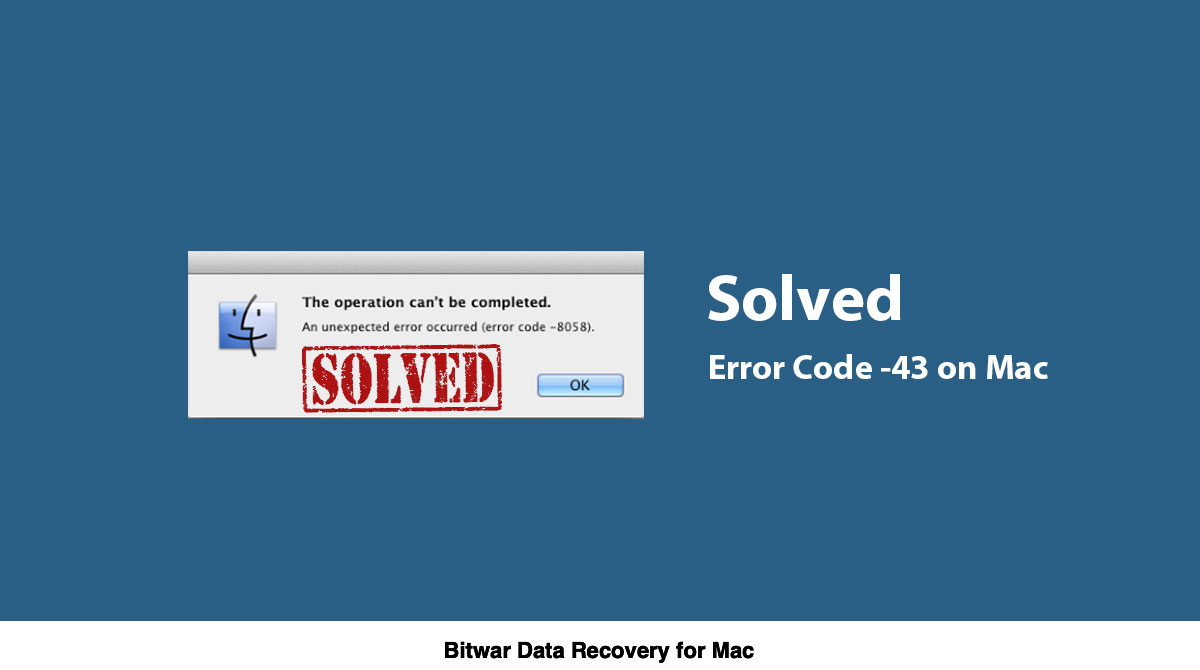
‘Error Code-43‘ or ‘The operation can’t be completed because one or more required items can’t be found‘ error happens while you’re deleting or transferring the file to the trash bin or when you are moving the data. However, don’t worry as this error is a pervasive issue for all Mac users. Besides, it happens majorly on OS X 20.2 and OS X El Capitan systems.
Table of Contents
Why Does ‘Error Code 43’ Occur?
The possible causes which may lead to this error on Mac are:
- Illegal characters in the file name such as # % ^# $!@.
- File with no shared code.
- Incomplete or unfinished downloads.
- When a file is either being used or locked.
- Hard drive problem.
3 Effective Ways of Solving the ‘Error Code -43’ on Mac
Solution 1: Reset NVRAM and PRAM
Step 1: Turn off the Mac system.
Step 2: Restart the system and press the Command + Option + P + R keys at the same time before the grey startup screen appears. It is better to locate these keys while the system is shutting down so that you can press this combination as soon as you restart the system.
Step 3: Keep these keys pressed until you hear a Startup sound thrice and then release them.
Following these steps, you will be able to reset the PRAM to fix the ‘Error Code -43‘ issue.
Note: If you didn’t hear any sound thrice, then turn off the system and follow the steps above again. In case it still doesn’t work, move to the next solution to solve the issue.
Solution 2: Disk Utility
Sometimes, the ‘Error Code -43‘ issue might be caused due to the corrupted or missing files. Therefore, it’s essential to check for the directory corruption and permission issues with the help of Disk Utility. It is a built-in tool that helps in resolving minor disk-related problems.
Step 1: Navigate to the Apple menu located at the top left of the screen and click on the Restart button.
Step 2: After your system restarts, press the Command + R keys together and hold them until the Apple logo appears on the screen.
Step 3: Select Disk Utility and press on Continue.
Step 4: Select the disk from the left panel, which has to be repaired and then click on the First Aid button to start the Disk Utility Check process.
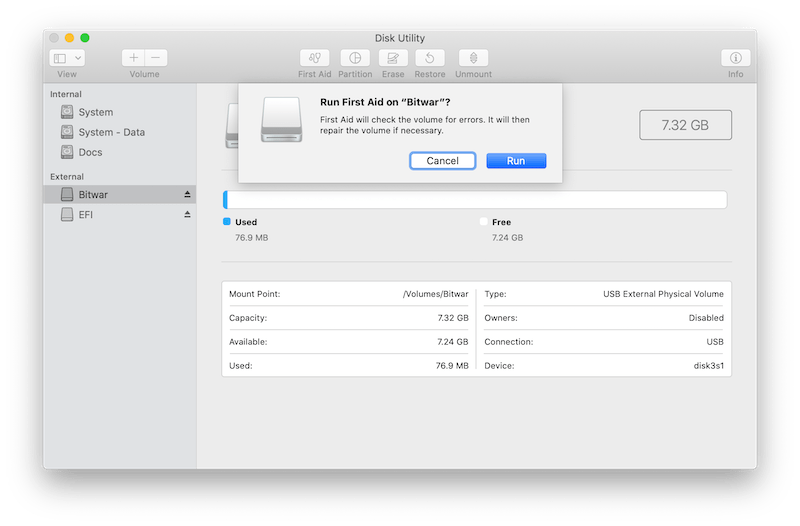
Step 5: The program will provide you with many reports, so take action according to the results.
What Can the Reports Possibly Contain:
- If the report shows that the disk is failing, then create a backup of your data immediately and purchase a new drive for yourself. When the Disk Utility reports no errors and no issues, exit out of the tool. If you wish to see the problems resolved, then click on the Show Details option.
- The Disk Utility can also report an Overlapped extent allocation error. According to this error, many files have occupied the same spot in your device, and out of it, one of the data is damaged, which should be repaired or fixed.
- Another possible error could be ‘The underlying task reported failure‘. To resolve this, execute the First Aid tool and if the problem still exists, create a data backup and then format the disk.
If the method above fails to fix the ‘Error Code-43‘ issue, then follow the solution mentioned below to solve it.
Solution 3: Delete Locked Files
If the error is caused due to the locked files, then deleting these files will resolve the problem.
Step 1: Start the Mac system and go to the Applications and then Utilities. From there, go to the Terminal option.
Step 2: Type the command chflags -R nouchg in the Terminal.
Step 3: After executing the command, empty the trash by double-clicking on the Trash icon and then press the Command + A keys simultaneously to mark, drag, and delete the files.
If you don’t see the terminal window, look for the Finder window to see at least a part of the Terminal window. After this, press the Return key to empty the Trash. By doing so will delete the locked files, which were causing the ‘Error Code -43‘ issue.
Recover Data with Mac Data Recovery Software
Just in case the users accidentally deleted the wrong locked files, then use the data recovery software such as Bitwar Data Recovery for Mac, which it provides 100% clean and active restore for any supported data from any internal or external storage device.
Besides, it is an easy and useful Mac recovery tool to restore all types of data from external and internal devices.
Steps to Retrieve File from the ‘Flashing Folder with Question Mark’ on Mac:
Step 1. Download the software from the official homepage: https://www.365datarecovery.com/ and install on the Mac device.

Step 2. Open the software and choose the Drive or partition that includes the locked data and click on the Next button.
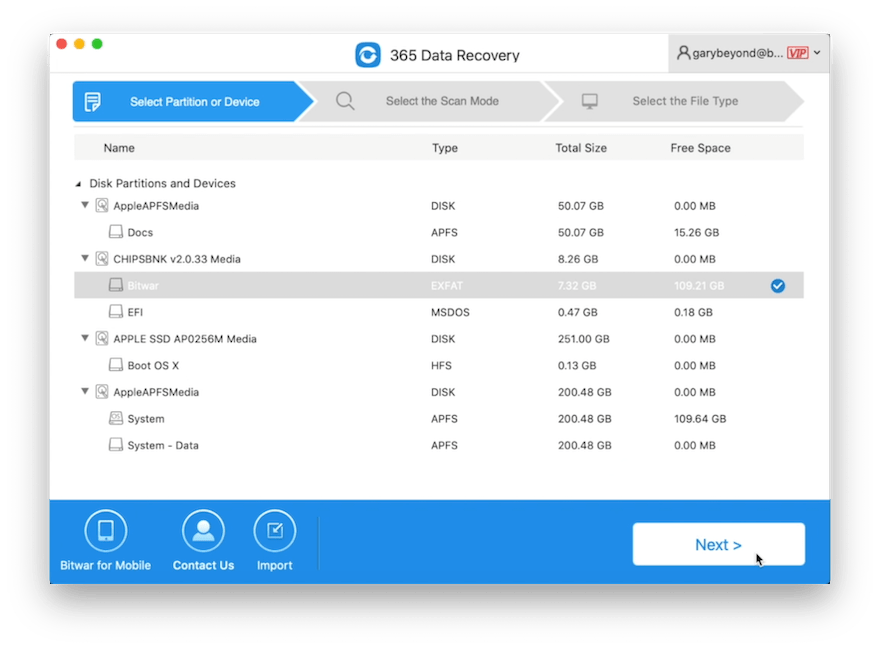
Step 3. Select the preferred Scan mode and click on the Next button.

Step 4. Choose the File type that needs to retrieve or click on the All File Types. Then, click on the Next button.
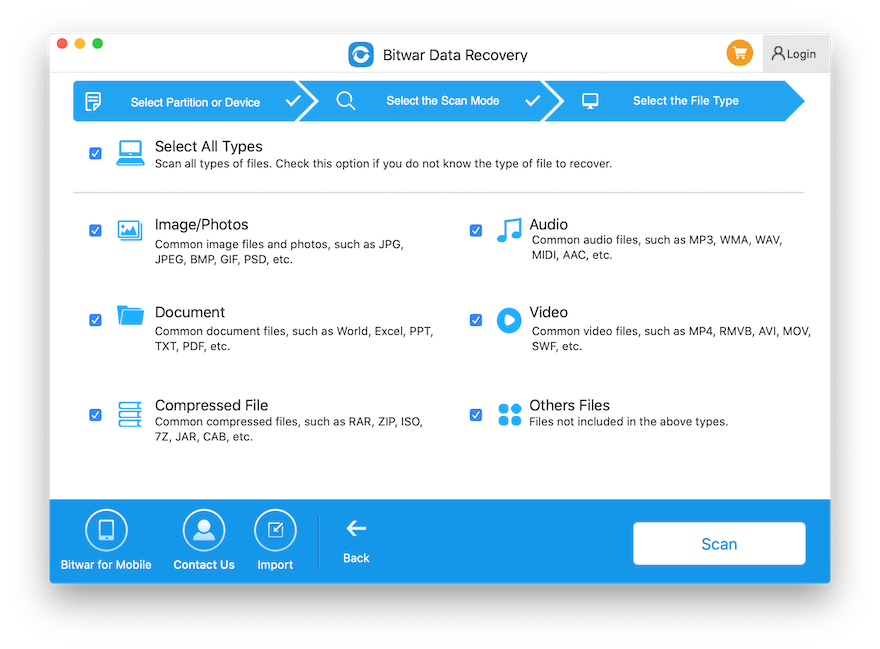
Step 5. Preview and Select the file. Click on the Recover button to start file recovery.
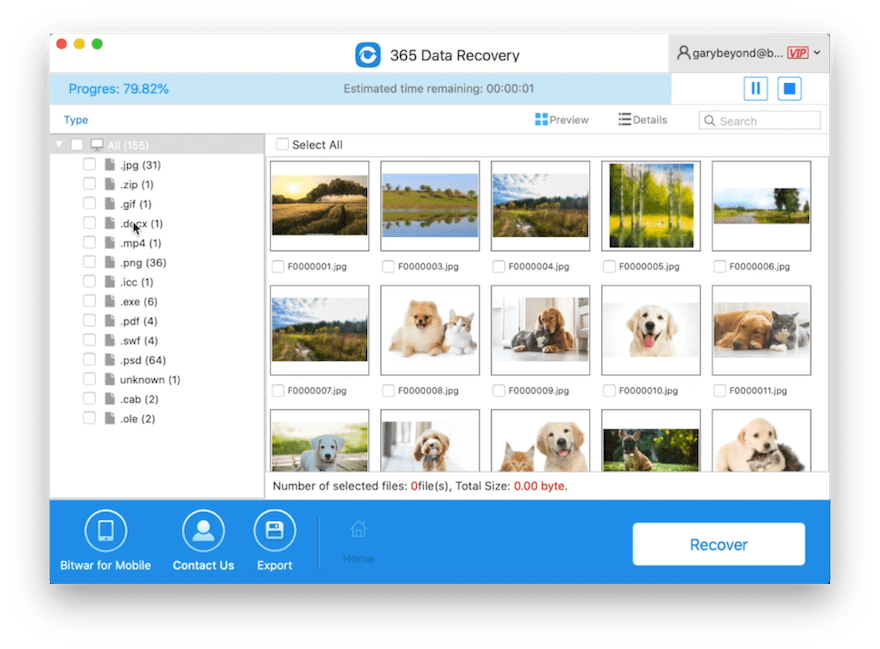
Valuable Advice: When the data is restored successfully, just keep all the data at a new safe different partition to prevent data overwritten.
Solve It Quickly!
‘The Error code -43′ or ‘The operation can’t be completed because one or more required items can’t be found‘ issue happens when there is a problem with the drive, incomplete downloads, or some of the files are locked or in use. Make sure to follow the solutions given above as they will help you to fix the issue above quickly!

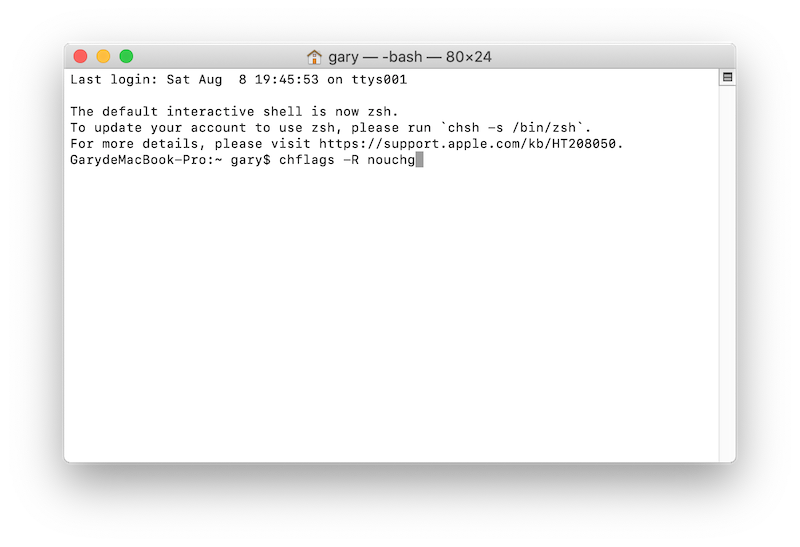










Michael says: