4 Easy Solutions to Fix ‘External Hard Drive Keeps Disconnecting Mac’ Issue
Tips & Tricks • June 3, 2020
Summary: In this article, it will walk you through some of the best and straightforward ways to resolve ‘External hard drive keeps disconnecting Mac‘ and recover all the important data in just a few minutes with the best Bitwar Data Recovery Software for Mac.
Such a situation can make anyone freak-out! However, there’s no need to worry as you are not the first person to encounter with the issue, because it is a very common issue for Mac or Windows users to come across depends on them irrespective of what external hard drive you are using.
There continue with the article below as it will show the best and effective solutions can help in fixing the problem of ‘External hard drive keeps disconnecting Mac‘ and restoring all the essential data from Mac.
Table of Contents
Cause of Issue
The external hard drive gets attached to the computer system via the USB cable and port since the connected external hard drive has three parts, including itself, that’s why it becomes difficult to exactly tell which part has a fault and causes the issue of ‘External hard drive keeps disconnecting Mac‘. However, there are other factors causing the issue below:
- Corrupted external hard drive due to the presence of bad sectors, unsafe removal/ejection, and viruses.
- Old or broken USB cable.
- Damaged or wobbly USB port.
- Outdated and incompatible USB drivers.
- Not enough power supplied to the USB hub.
This disconnecting and reconnecting issue can make the external hard drive completely useless and dead. Then, you won’t have any access to the data stored in the drive with the error. Therefore, it becomes highly imperative to retrieve all the data from the drive before you completely lose it.
Recover Data from External Hard Drive Keeps Disconnecting on Mac
Although there is plenty of data recovery software for Mac on the market, we recommend and trust using only Bitwar Data Recovery for Mac due to its trusted and 100% clean operation to recover any kind of data from any sort of internal or external storage devices. In addition, this recovery software provides a dynamic and user-friendly interface that any Mac users can recover data easily without any hassles.
Follow the tutorials below to restore data from External Hard Drive on Mac:
Step 1. Download the recovery tool from the official site: https://www.365datarecovery.com/ for Mac.
Step 2. Launch the software and select the Drive or partition by clicking on it and then press the Next button.
Step 3. Select the Scan mode you prefer and then click on the Next button to proceed.
Step 4. Now, choose the File types followed by clicking Next.
Step 5. Filter and Preview the data. Lastly, after selecting the files you need, tap the Recover button to start the recovery.
Important Advice: Once recovery is finished, save all the restored data at some safe location instead of the original file location.
Practical Ways to Fix ‘External Hard Drive Keeps Disconnecting Mac’ Issue
Make sure you have successfully recovered or backup all the data by using the Mac data recovery tool above before proceeding with the solutions below to fix the issue.
Solution 1: Check the Connections
For this simple solution doesn’t really include any troubleshooting steps, but it may work sometimes for the disconnecting issue. Try the different methods below to check the connection on the Mac system:
Method 1. Try Reinserting the external hard drive on the Mac system.
Method 2. Connect the external hard drive to any other USB port.
Method 3. Make use of any other USB cable to connect to your device and check the issue again.
Solution 2: Update the Drivers
One of the causes of the ‘External hard drive keeps disconnecting Mac‘ issue could be a problematic USB 3.0 controller driver, which comes with below-listed issues.
- Outdated USB driver and the new driver is now available.
- The conflict between the USB driver and hardware devices attached to your USB port.
- Corrupted USB driver due to system crash or malware.
- Software incompatibility due to OS upgrade.
Learn to update drivers on your Mac system by referring to the steps below:
Step 1. Click on the Launchpad from the Mac Dock.
Step 2. Locate the Appstore from the menu to open it.
Step 3. Lastly, select the Updates option to check for any new updates. If there are any steps shown, Follow the steps to update.
Solution 3: Check the Drivers in System Information
Step 1. Select the Apple logo located at the upper left corner of the desktop screen.
Step 2. After this, click on Choose About This Mac and Choose System Report. This option contains all the information about the Mac system.
Step 3. From the left sidebar below the Hardware, select the USB. This will give you all the USB’s connections on the system.
Step 4. Locate the hard drive from this list of USBs. From here, you can also see the required power for your drive.
Step 5. Try to figure out how much Power is the hard drive pulling from the USB port. If it shows higher, then Connect the drive to any other USB hub or remove all other unnecessary devices.
Solution 4: Reformat the External Hard Drive
If all of the solutions above fail to fix ‘External hard drive keeps disconnecting Mac‘ issue, then try to reformat the hard drive, but make sure that you have recovered all the important data by using Bitwar Data Recovery for Mac before initiating this solution.
Step 1. Open Launchpad, go to Utilities and from there navigate to Disk Utility.
Step 2. Look for the Hard drive from the left sidebar and Click to select it. After this, click on the Erase option from the top menu.
Step 3. Lastly, add the name and select the Drive format followed by clicking on the Format button to start formatting.
Wrap It Up!
The solutions given above should be able to help you in fixing the issue of ‘External hard drive keeps disconnecting Mac‘ but make sure to recover all your data with the Mac recovery tool before applying these solutions to prevent any kind of permanent data loss.
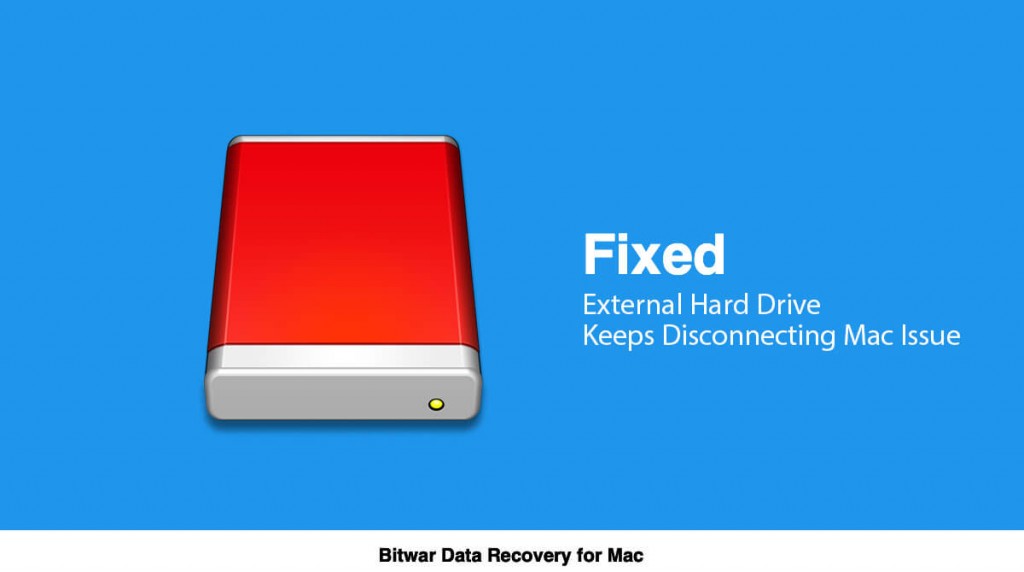
Michael says: