5 Simple Methods to ‘Prevent macOS Catalina Disk from Corruption’ Issue
Tips & Tricks • August 10, 2020
Summary: Through this article, we will introduce you to some ways to ‘Prevent macOS Catalina Disk from Corruption‘ issue with the assist of Bitwar Data Recovery Software for Mac!

If you have encountered this issue of hard drive corruption, then stop worrying as we have some simple methods to help you resolve the problem and prevent data loss from the corrupted drive.
Table of Contents
5 Simple Methods to ‘Prevent macOS Catalina Disk from Corruption’ Issue
Method 1: Shut down Mac Safely
It’s essential to shut down your Mac system properly to avoid any damage to the storage drive by going to the Apple menu and select the option to shut down.
By doing so will assure that the operations will work correctly on the mounted disk to prevent file system corruption, which would have led the Mac device not to reboot and thus have caused no data access. If the startup disk goes corrupted, you can perform the recovery using macOS Catalina Recovery.
Method 2: Avoid External Damages
Keep your storage drive away from moisture, liquid, heat, dust, power outage, power surge, and other such elements as they can damage your hard drive and cause malfunction or file system corrupt and making the drive inaccessible.
Method 3: Frequently Monitor Storage Device on Mac
Frequent monitoring is essential to save a Mac storage drive from any damage and corruption. This is helpful because when you observe anything abnormal with your hard drive, you can take instant measures to prevent data loss because of computer issues such as logical errors, drive corruption, and bad blocks.
For storage drive and disk error issues, please use First Aid, which is an in-built tool in disk Utility. In case, Disk Utility reports drive failure; you can duplicate the storage drive, and replace it.
Method 4. Backup Storage Device
Copy your startup disk with the help of Mac’s backup app, Time Machine. With the help of the Time Machine backup drive, you can retrieve the startup disk and macOS if your startup drive gets corrupted.
Additional Tips: Recover Data from Mac
Method 5: Recover Data from macOS Catalina
Users are restricted from accessing the data if their hard drive is corrupted. In such a case, the best solution is to use data recovery software to restore data from the damaged disk. Data recovery software is capable of restoring a wide variety of data from any storage device. Once you successfully recover all your vital data, install mac OS in the new drive, and save the backed up data.
To recover data from macOS Catalina, we recommend using Bitwar Data Recovery Software for Mac due to its high-quality design to retrieve any data from any internal and external storage devices. Bitwar Data recovery tool is simple to use because of the user-friendly interface and provides 100% clean recovery results.
Follow Steps Below to Restore Data from macOS Catalina with Bitwar Data Recovery Software for Mac:
Step 1. Download and Install the Mac recovery software on macOS Catalina from the official site: https://www.365datarecovery.com/.

Step 2. Launch the data recovery software and select the partition or drives and proceed to click on the Next button.
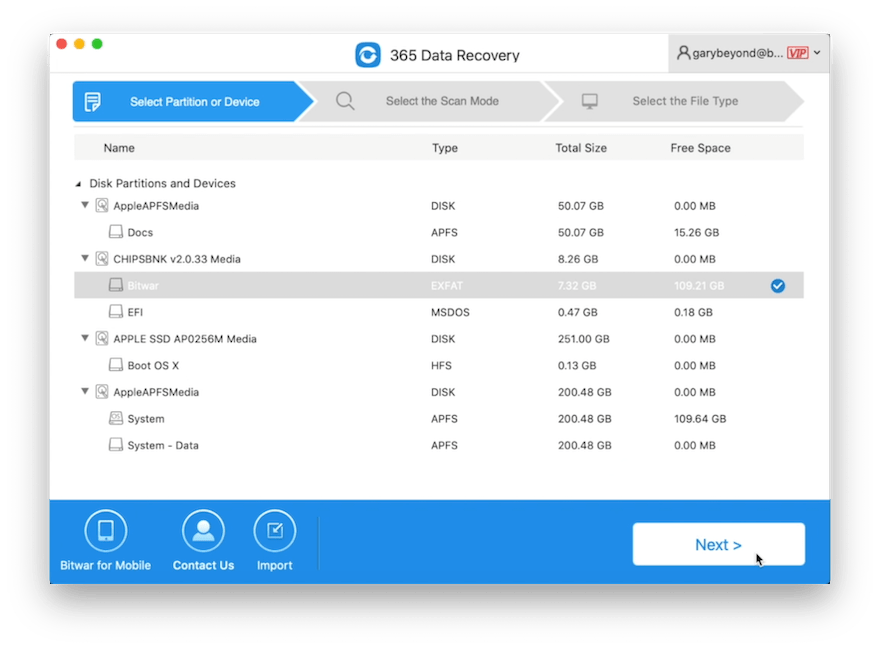
Step 3. Choose the preferred scan mode, and select the Quick Scan or Deep Scan mode depending on the search requirement.

Step 4. Select the File type or choose Select All Types, followed by the Next button.
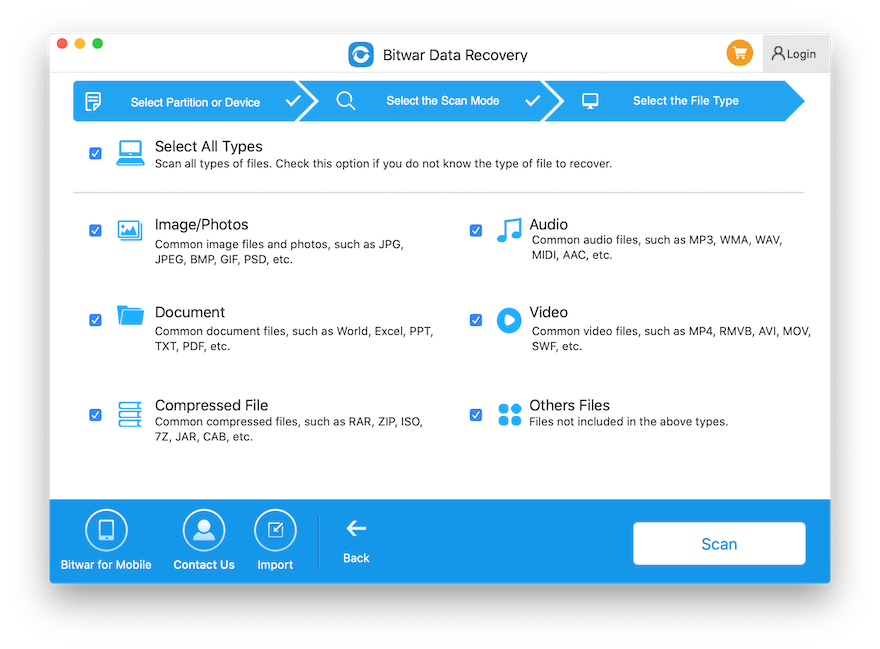
Step 5. Preview and Choose the file that wishes to restore. Lastly, click on the Recover button to start the recovery process.
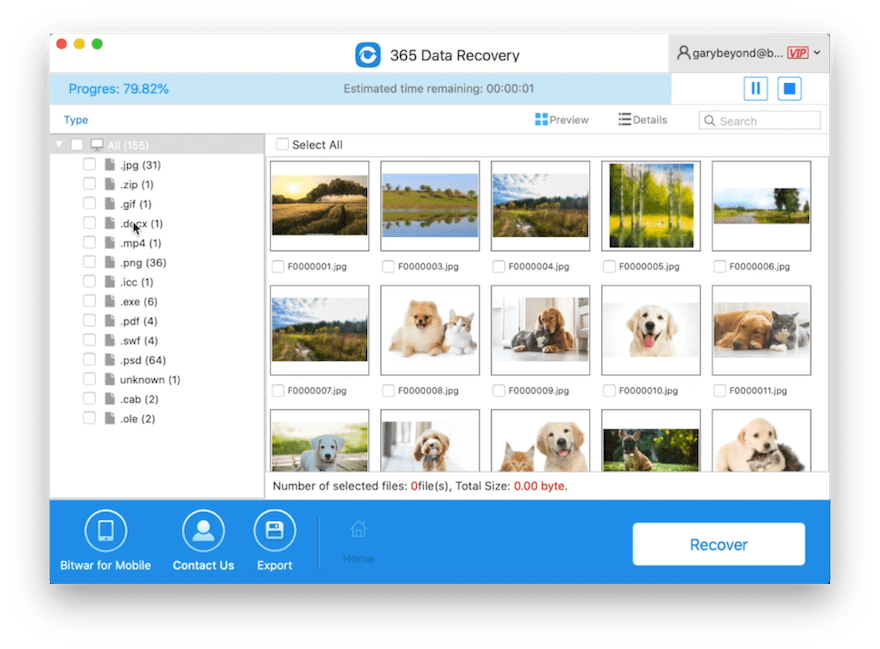
TAKE NOTE: When the data is restored from the software, remember to keep all the data at a new partition to prevent data overwritten.
Learn to Prevent Now!
In order to prevent the ‘Prevent macOS Catalina Disk from Corruption‘ issue, just remember to keep the Mac device away from liquid, dust, heat, and shock. It is a good habit to keep the backup of all the important data and shut down the system properly to prevent any data loss due to situations like Mac Catalina Disk corruption and more.
Besides, if you come across any deviated behavior of the drive you are using, take appropriate actions. While for data backup on Mac device, use Bitwar Data Recovery Software for Mac due to the reliable and assured recovery results that it provides while eliminating the worry about permanent data loss!











Michael says: