4 Simple Ways to Recover Deleted Notes on Mac
Tips & Tricks • June 22, 2020
Summary: This article will introduce you to the various ways of recovering deleted notes on Mac, along with the use of a powerful Bitwar Data Recovery Software for Mac, which will make deleted notes get back more even easier!
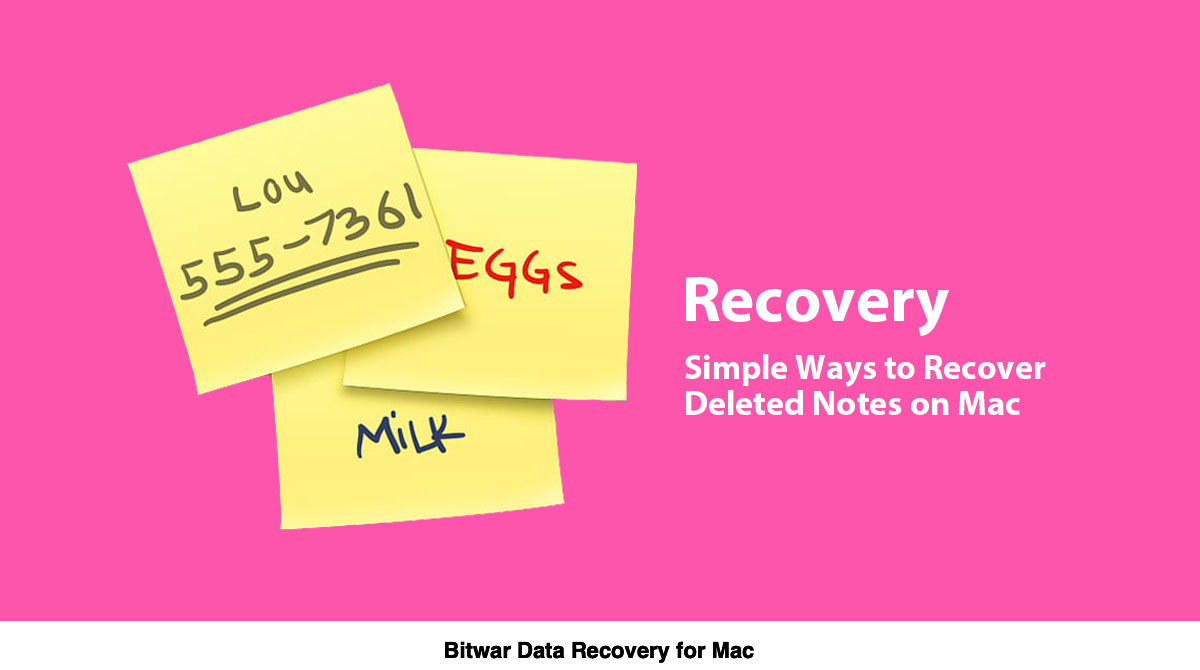
I am sure many of you must be using this incredible feature to make things easier and feed in any information you need, but what if these notes go missing? What if you mistakenly end up deleting a few essential records or the macOS update leads to the deletion of notes which were required by you for your work or project?
Admittedly, it would freak you out, but wait, do not worry as we will introduce you to some of the best ways to “Recover Deleted Notes on Mac” while also using a topnotch data recovery tool as one of our solutions to fix this concern.
Table of Contents
4 Simple Ways to Recover Deleted Notes on Mac
Method 1: Recover Deleted Notes from Recently Deleted Folder
Usually, the deleted data stays in the notes program for 30 days, so if you have mistakenly deleted something, you can check the recently deleted folder to recover it.
Step 1. Go to the Sidebar then to View, followed by going to the Show Folders option.
Step 2. Look for the Recently Deleted folder and find your deleted notes.
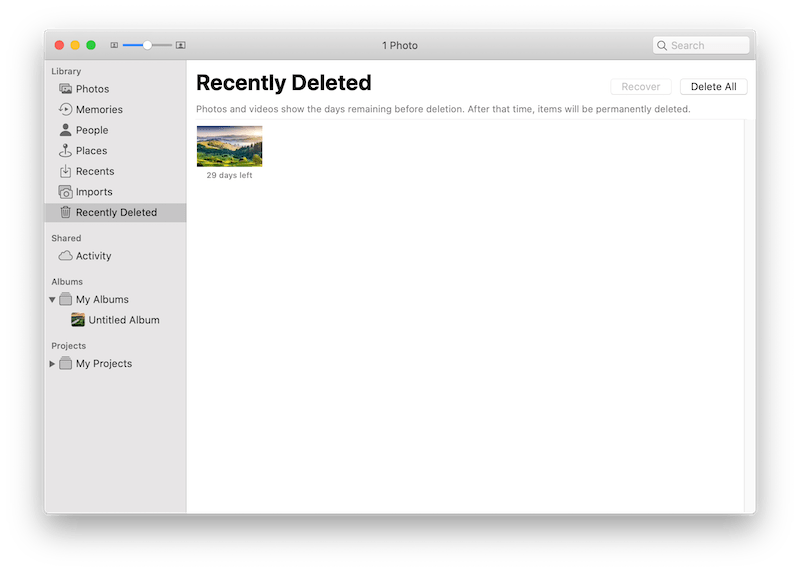
Step 3. After this, Restore the required notes to any folder.
Method 2: iCloud
You can recover the deleted notes from the iCloud backups. iCloud syncs your notes to your other Apple devices, so if the notes have been removed from your Mac, you can restore them from iCloud backups.
Step 1. When you find out that the notes are going missing from your Mac device, immediately Disable the internet connection. Navigate to the Preferences option, then iCloud followed by unchecking the box in front of the Notes.
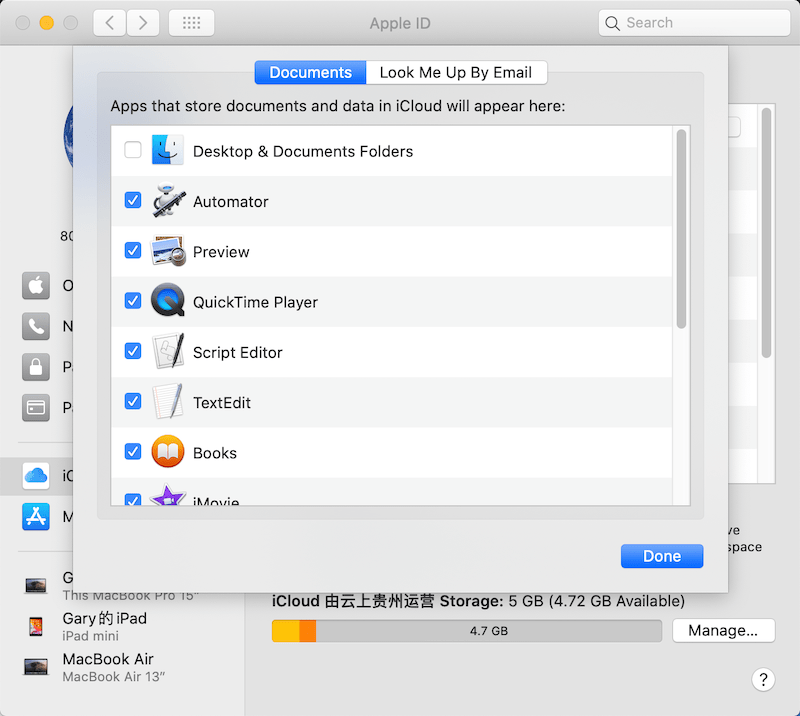
Step 2. Now, login to icloud.com with your Apple ID and select the Notes option. After this, search for your deleted notes and save them to a local file.
Method 3: Time Machine
A time machine is Mac’s built-in feature for backups; it automatically creates a backup of all your data like files, photos, music, documents and system files, etc. You can restore the deleted notes if you have a backup without using any external application. Time machines provide a quick and easy way to recover disappeared data. Follow the below steps to retrieve your missing notes.
Step 1. Launch Finder and press Cmd + shift + G keys simultaneously or go to the option Go then to the Go to folder menu from the top status bar.
Step 2. Now, just Copy and Paste the command: ~/Library/Containers/com.apple.notes/Data/Library/Notes/ and press Enter. This will present you with a folder containing three files and the lost data gets stored in the NotesV1.storedata-wal file.
Step 3. Create a backup of these files on your desktop while renaming them with .html when asked. After doing this, you will see folders with the icon of the browser as the file icon.
Step 4. After this, Open these files in your default browser by double-clicking on them. On doing so, you will see the notes text in HTML, just press CMD + F and find the notes you have been looking for.
In case, your recently deleted folder has been cleaned, or you have not synced the notes with the iCloud, and there is no backup as well with the time machine then, in this case, the only option to get the deleted notes back is by using a third-party data recovery software for Mac below.
Method 4. Recover Deleted Notes with Mac Recovery Tool
If the above solution fails to fix the issue, then you need to recover all your data before applying the second solution, which is to reformat and reinstall the OS. For conducting effective data recovery, we suggest using the reliable and result-oriented recovery tool such as Bitwar Data Recovery for Mac.
This brilliant software is capable of restoring any sort of data like images, videos, audios, Xls, pdfs from any internal and external storage media. Besides, its user-friendly interface makes it pretty convenient and straightforward for anyone to use it.
Steps to Retrieve Deleted Notes by using Bitwar Data Recovery Software for Mac:
Step 1. Download the Mac recovery software from the official site: https://www.365datarecovery.com/.

Step 2. Launch the data recovery software and choose the location of the notes from where you have deleted the notes and proceed to click on the Next button.
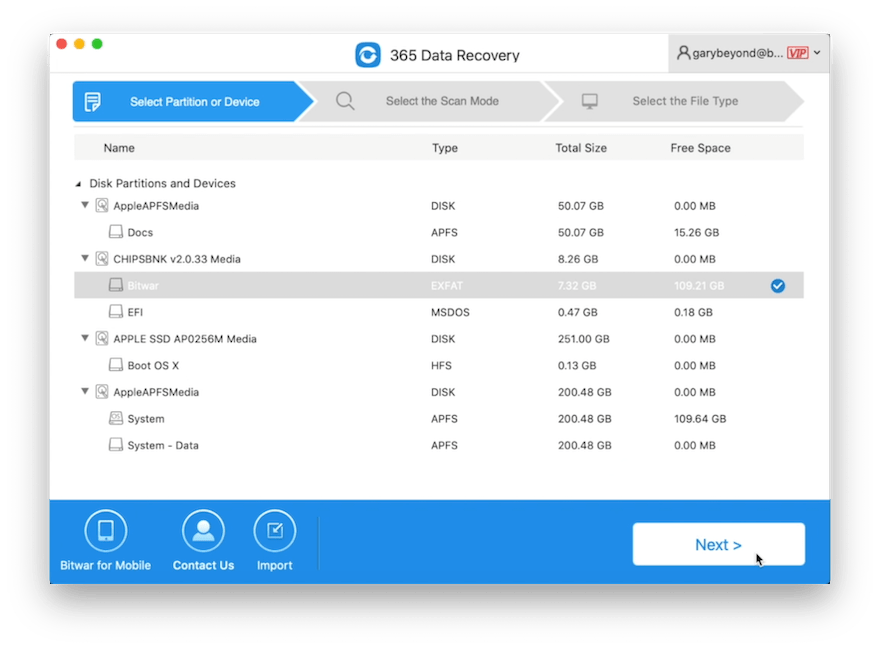
Step 3. Choose the scan mode, and you can choose to select the Quick Scan or Deep Scan mode depending on the type of search required.

Step 4. Select the File type that you want to recover, followed by tapping on the Next button.
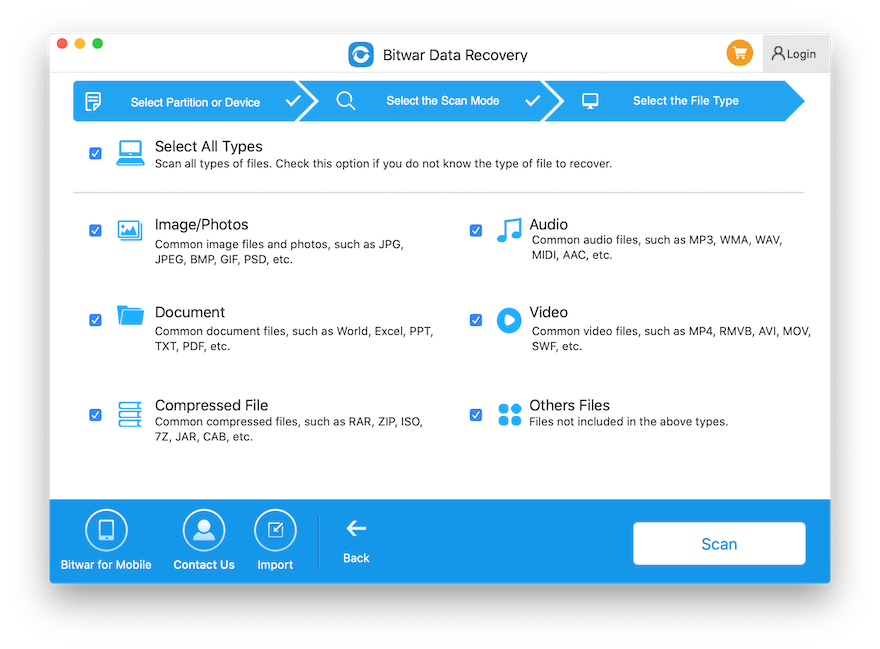
Step 5. Preview and Click the file. Then, click on the Recover button to getting the deleted notes back.
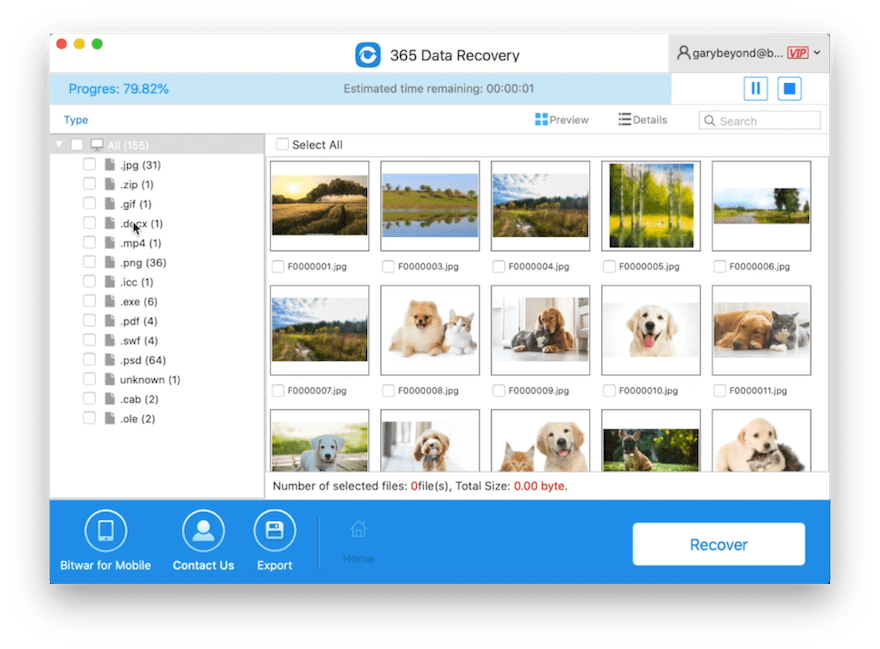
Valuable Advice: When the deleted note is restored successfully, remember to save all the notes at a new location to prevent data overwritten.
Recover Now!
Deletion of sticky notes from your Mac system issue can be encountered by anyone due to reasons like OS update and deletion by mistake. If this happens with you, then do not worry and stop your search for solutions anywhere else to recover your deleted data as this article will make things easier for you while helping to recover the deleted notes quickly and efficiently with the help of simple ways and the Bitwar Data Recovery for Mac!











Michael says: