How to Recover Deleted Videos From Mac?
Tutorials • February 6, 2020
Videos are essential for all of us. We keep videos in our Mac, which consumes a lot of storage space on our phone. Sometimes we may accidentally delete our videos from Mac through formatting, Mac crash, accidental deletion, or emptying the Trash. Users can always recover the lost videos from Mac by using the best Mac Data Recovery Software!
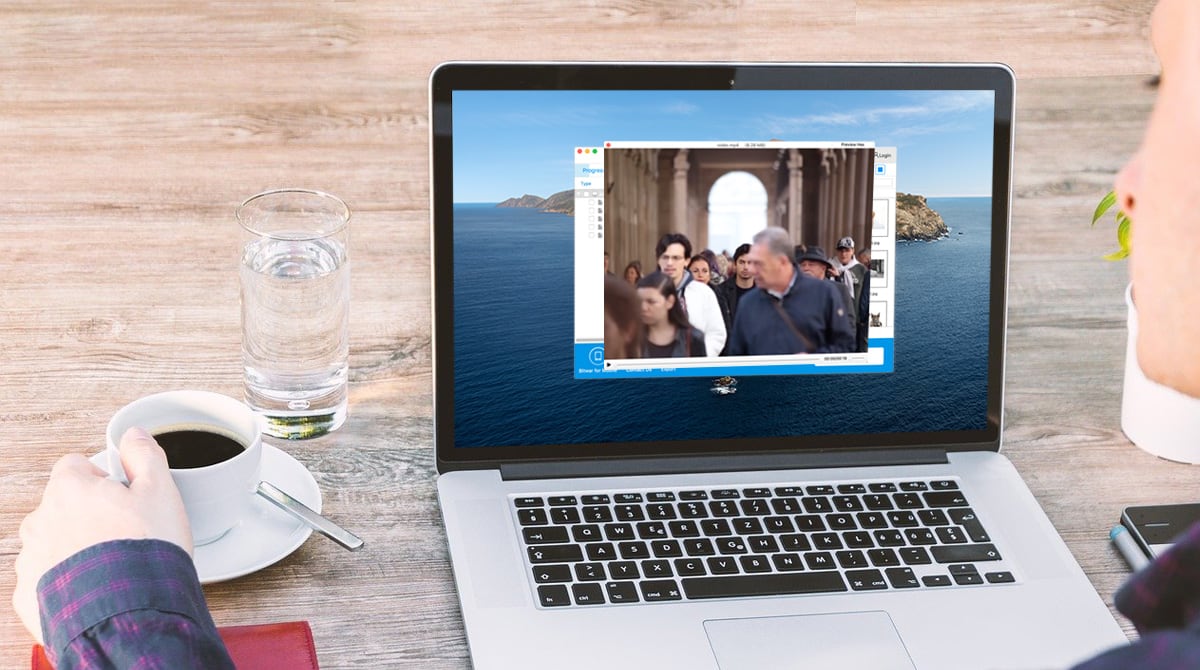
Bitwar Data Recovery Software for Mac offers a lot of useful recovery tools for users to retrieve their lost videos easily and for free! It has several types of scans, and users can preview the scan result before proceeding to recovery. It also supports to recover multiple tpye of video file formats such as MP4, RMVB, AVI, MOV, SMF and more.
The tutorial below will show how to recover deleted videos from Mac by using the Bitwar Data Recovery Software for Mac!
Table of Contents
Steps to Recover Deleted Videos from Mac
Please visit the official homepage of the software: https://www.365datarecovery.com/ to download the software for free. Besides, you can refer here ‘How to Create Account for Free?‘ to create a free account to enjoy the privileges of the software.
Step 1. Select Partition or Device
When the installation is completed, please launch the software and from the main interface, please choose the Partition or Device where you stored the lost videos. Then, click Next to proceed to the next step.
Step 2. Choose Scan Mode
If you are in a hurry to recover your deleted videos, please choose Quick Scan which is the fastest scan mode to restore your data. In case, Quick Scan is not working, you have to choose Deep Scan for more specific scan and search through your storage device.
Step 3. Select File Type
To restore deleted videos, please choose Videos and click Next to start the scan.
Step 4. Preview Results and Recover
When the scan is completed, the software will allow you to preview the file. If you found the videos that you want to retrieve, just select the videos and click Recover.
IMPORTANT NOTE: PLEASE REMEMBER DO NOT SAVE THE DELETED VIDEOS BACK TO THE ORIGINAL FILE LOCATION WHERE THERE WERE DELETED.
Recover Your Deleted Videos Now!
By following the tutorials above, you can recover your deleted videos as soon as possible with the best Mac Data Recovery Software. Along with the recovery, if you face any problems or questions, you can contact our live customer service for help at all times. We hope to solve your problem as soon as possible!


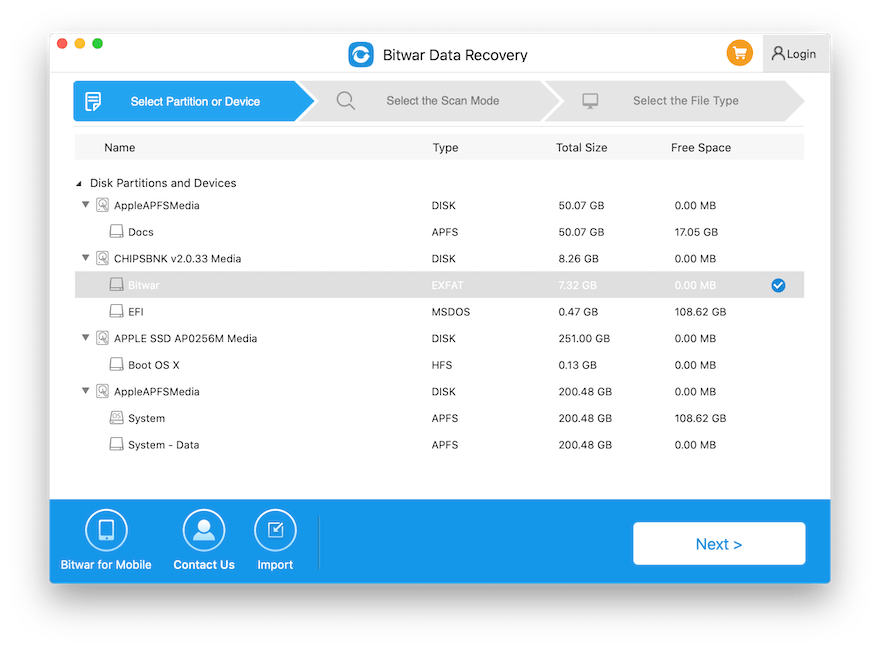

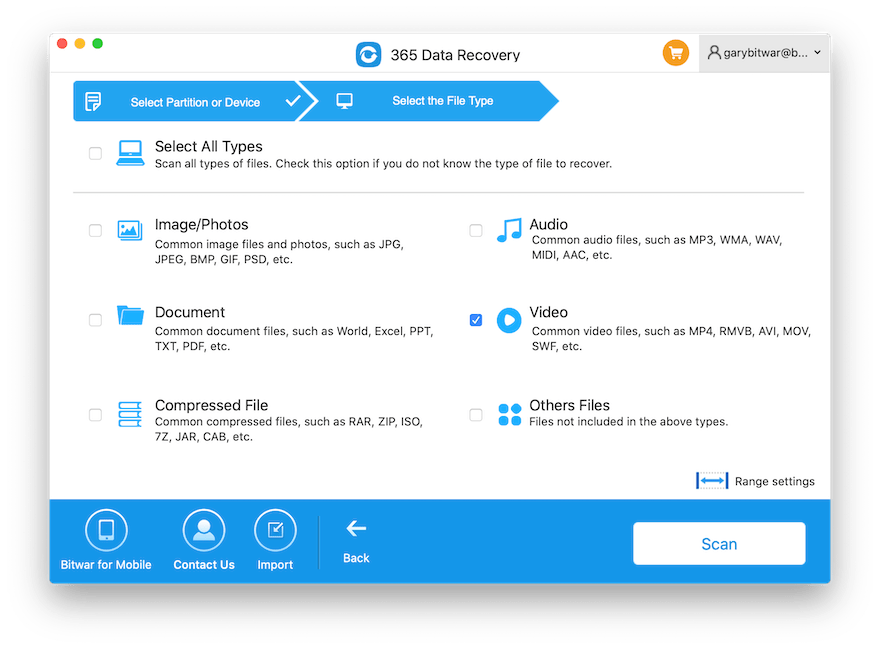
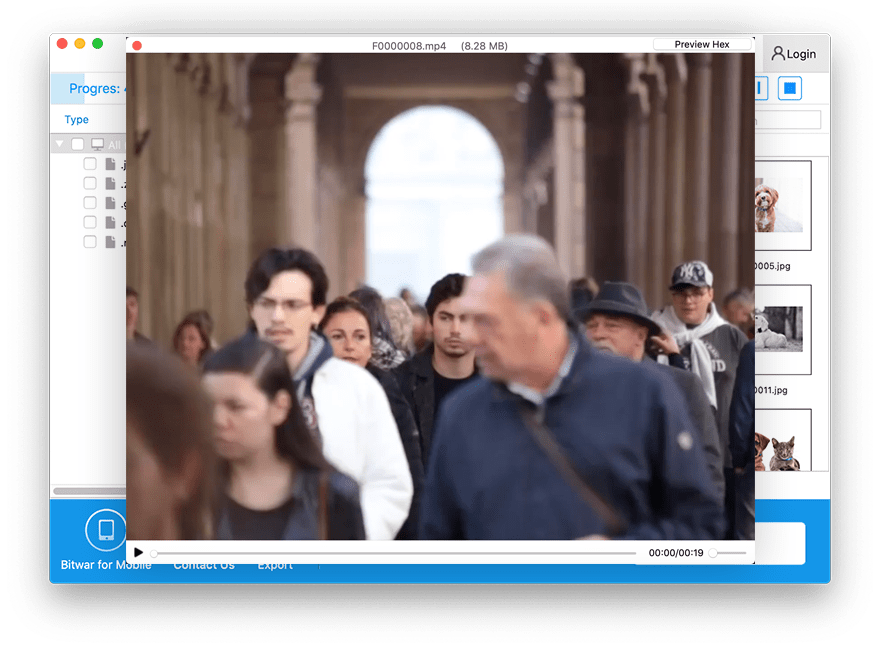










Michael says: