How to Recover Lost Photos from Mac?
Tutorials • February 4, 2020
Mac users love to store data and photos in the system. Sometimes, users may lost their photos in Mac by accidental deletion or forget to backup photo during formatting. Don’t too worry! The deleted photos still exist on your hard drive or storage device is just waiting for you to retrieve them back by using the best Mac Data Recovery Software.
Therefore it is essential to stop using the Mac device to prevent the photo data from being overwritten. The tutorials below will show you how to recover lost photos on Mac by using Bitwar Data Recovery Software!
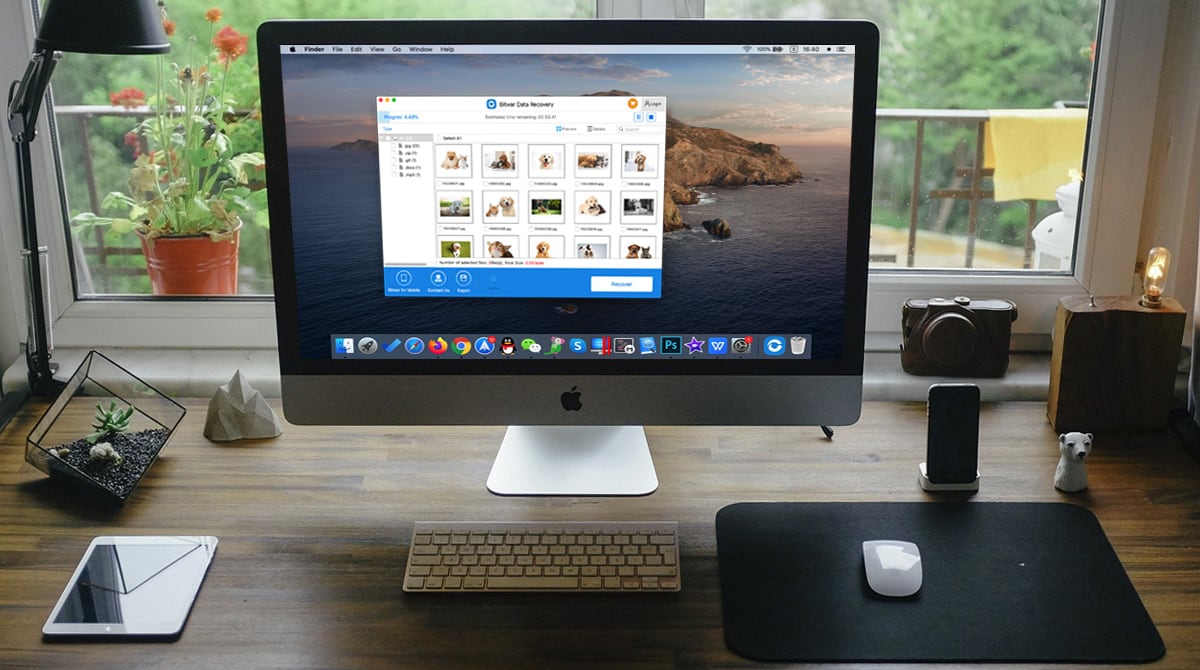
Table of Contents
Mac Data Recovery Software
There are many data recovery software for Mac on the Internet, but Bitwar Data Recovery will be the best choice for you. It is a faster and more reliable recovery software with more powerful functions. It scans and recovers data on macOS Catalina and older versions from virtually any storage device, including all the internal hard drives, external hard drives, cameras, USB flash drives, and memory cards. It supports more than 300+ types of file formats, and you can recover all types of photos with the latest recovery algorithm.
Steps to Recover Deleted Photo with Mac Data Recovery Software
If you haven’t downloaded Bitwar on your system, please go to the official website: https://www.365datarecovery.com/ and click the download button to get Bitwar Data Recovery Software for free.
Step 1. Select the Partition or Device
After launching the software, go to choose the partition or device where your photos are deleted. Then click Next.
Step 2. Select Scan Mode
There are three types of scan modes you can choose from. You may choose Quick Scan which is the fastest and easiest way to recover deleted photos but if Quick Scan is not able to retrieve your photos, then choose Deep Scan which is more specific, and it will scan all sectors of the device which may take up more time compare to Quick Scan.
Step 3. Select File Type
Then, please select Image/Photos and click Scan to proceed to the next step.
Step 4. Preview and Recover Files
Lastly, after the scanning process is completed, you can Preview the results of the photos or images from the software. If the lost or deleted photos are in good condition, choose Recover to save the file back to your Mac.
Important Note: Please remember DO NOT save the deleted photo or image back to the original file location where it was deleted.
Recover Lost Photo Now!
Bitwar Data Recovery is a powerful and useful data recovery software for Mac that can retrieve all type of lost data, including photos, images, videos, documents, folders, archives, and more. It is also compatible and user-friendly which it supports almost all of the macOS.
Lost data in the system is not deleted immediately, while the storage space of the file is just waiting for a new file to overwrite it. If you had any troubles or difficulties restoring deleted photos on your Mac, feel free to contact our Customer Service at all times!


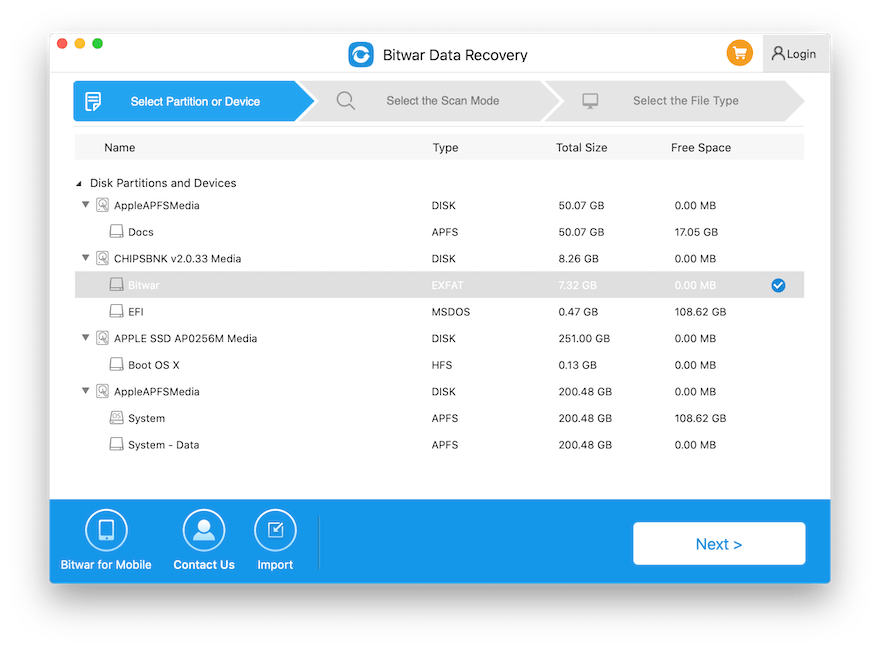

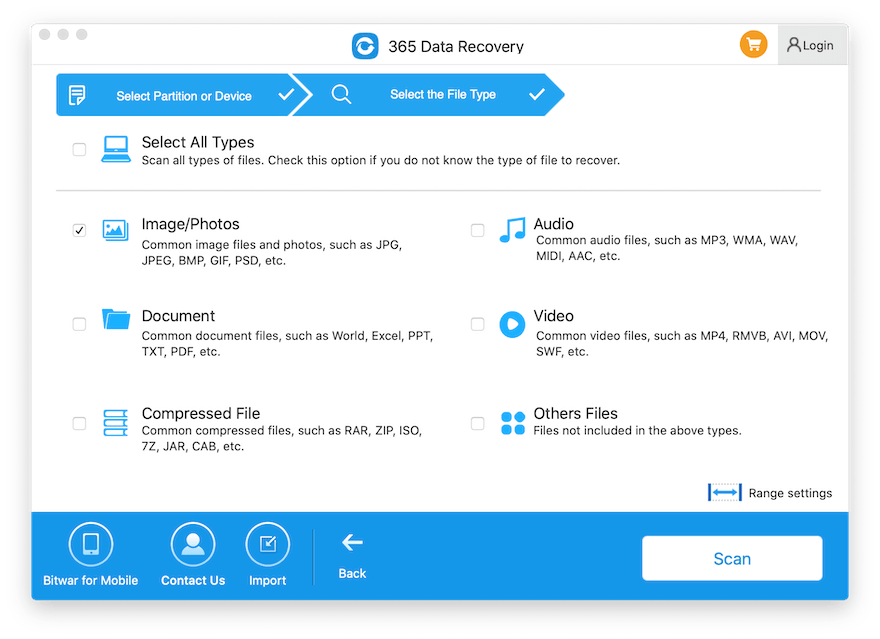
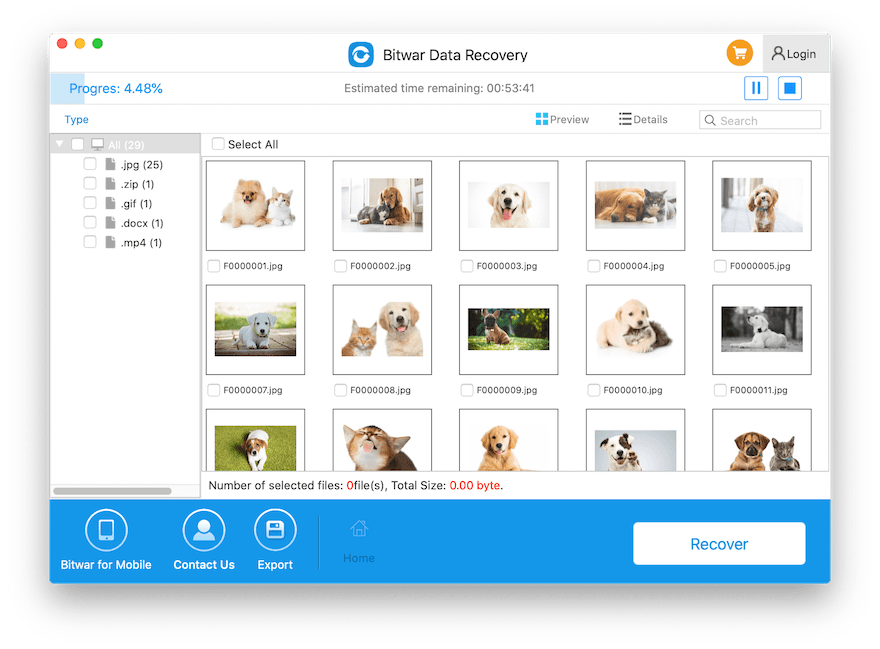










Michael says: